Results and project indicators that turn data into decisions
The Results module is the perfect closing element of the Project Economic Control App developed in Power Apps.
After recording all the information in the Administration, Income, and Expenses modules, it’s time to get the full picture. Here, raw data transforms into project indicators that help analyze the performance, profitability, and efficiency of each project in a fast and visual way.
More than just displaying numbers, this module turns information into actionable insights for strategic decision-making, helping identify which projects are profitable and which ones require budget or execution adjustments.
1. PROJECT INDICATORS
In this section, project indicators become the compass that guides the entire process. They make it possible to analyze the financial performance of each project in real time, showing whether resources are being used efficiently or if there are deviations from the initial budget.
Thanks to this view, users can quickly identify which projects are within the expected range and which ones require adjustments, enabling proactive and strategic management within the app.
This screen uses the same gallery and filter structure, but adapted to project analysis. The columns focus on displaying the key financial data needed to measure progress and resource consumption:
- Client
- Project
- Budget
- Budgeted cost
- Current cost
- Remaining balance
- Percentage consumed
- Percentage remaining
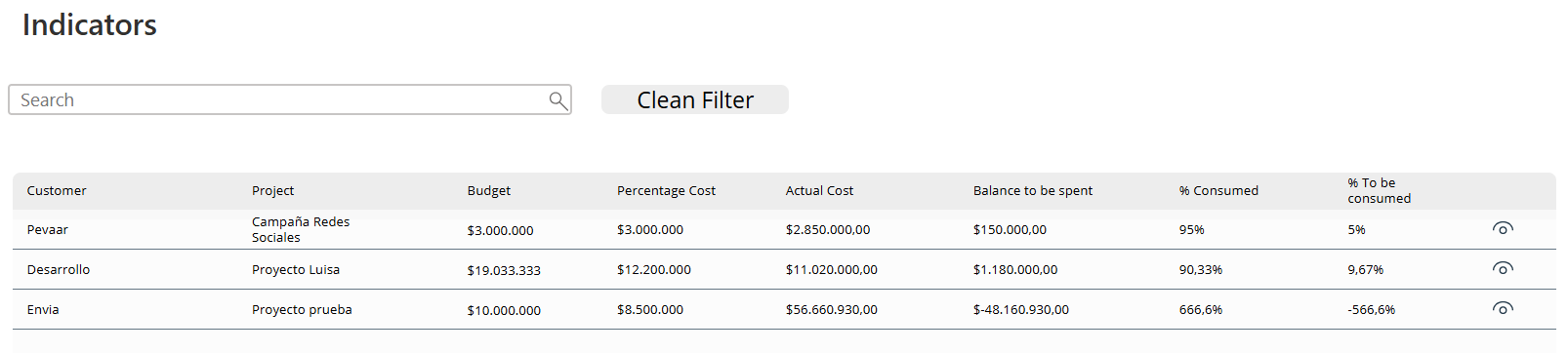
Img.1
Each of these fields is powered by real-time data, providing an up-to-date overview of project status and making it easier to compare planned versus actual results.
The project indicators not only display figures but also reflect the heartbeat of each initiative, becoming an essential tool to optimize management and support better decision-making.
Up next, let’s build the structure step by step:
Module Title
First, insert a label with the title “Indicators” in its Text property.
This header appears at the top of the screen so the user immediately knows they’re in the section where the overall project status is analyzed. It works like a control panel — clear, straightforward, and ready to explore results.
Smart Search
Next, add a text box with a search icon that acts as a filter.
Here you can type the client or project name, and the system will automatically display the corresponding results within the table.
It’s your smart magnifying glass — taking you straight to the data you need among all the project indicators.
Reset Filters Button
If you need to start over, include a button to clear the text box and reset all filters with one click.
It’s like refreshing the dashboard to see all the information again without wasting time adjusting formulas or columns.
Indicators Gallery
Here’s where everything comes to life. Insert a blank vertical gallery and set its Items property as follows:
Sort( Search(IndicatorsApp, TextInput_Search_Indicators_4.Text, Client, Project, InvoiceNumber, Date, ApprovedBudget, InvoiceValue, PaidValue, Balance ), 'Created On', SortOrder.Descending )
This design allows users to search and sort projects based on the most relevant data — budgets, costs, and progress percentages.
That way, they get a dynamic, organized view of each key project indicator with no complications.
Data Source
All the information comes from the ResultadosApp table, where data from the other modules (Administration, Income, and Expenses) is consolidated.
Here live the essential fields: Client, Project, Budget, Budgeted Cost, Current Cost, Remaining Balance, Percentage Consumed, and Percentage Remaining.
It’s your central financial control dashboard, ready to display each project’s performance in seconds.
Search and Sorting Functions
The formula Search(ResultadosApp, TextInput_Search_Indicators.Text, …) allows simultaneous searches across multiple fields, making it easier to locate specific projects by client or profitability values.
Additionally, with Sort(… , ‘Created On’, SortOrder.Descending), the most recent projects appear at the top, keeping information up to date and prioritizing the latest records.
Inside the Gallery
Data Labels
Each element inside the gallery includes labels linked to the Dataverse fields.
For example: ThisItem.Project, ThisItem.Budget, ThisItem.ActualCost, etc. These labels allow users to instantly visualize each project’s financial situation without opening additional forms.
Quick Visualization
The module displays budget consumption values and execution percentages so users can identify deviations and improvement opportunities at a glance.
It’s like a visual radar that turns numbers into actionable information.
2. UTILITIES
The Utilities block complements the reading of the project indicators; this section takes the analysis one step further.
Here, it’s not just about viewing results — it’s about evaluating the actual profitability of each project by comparing what was budgeted against what was executed, invoiced, and paid.
In this way, the module provides a clear understanding of how decisions directly impact profits, offering an integrated view of economic and financial performance within the app.
Project filters make it possible to compare planned versus actual data, providing a clear reading of financial performance.
The columns that make up this view are:
- Client
- Project
- Budget
- Budget vs Budgeted Cost / Budget
- Budgeted vs Actual
- Invoiced vs Actual
- Paid vs Actual
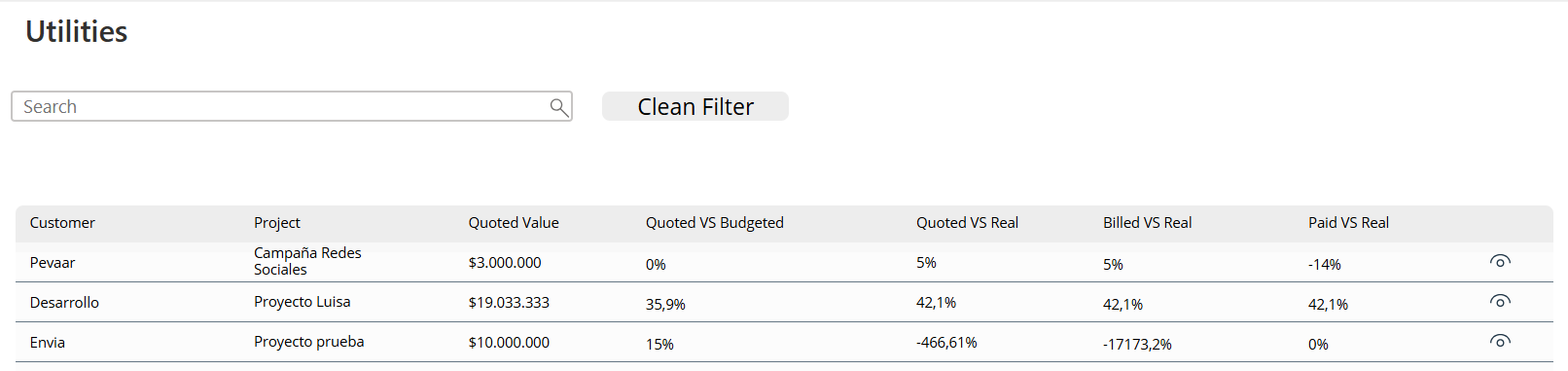
Img.2
These fields help detect deviations and analyze whether income and payments align with what was planned, revealing each project’s real profitability.
Thanks to this module, the analysis stops being manual and becomes an interactive experience that reflects profitability in real time.
Module Title
Insert a label with the title “Utilities” in the Text property.
This header makes it clear that the focus is on profitability and budget comparison, showing how much has been earned or spent compared to what was planned.
Smart Filter
Just like in the Project Indicators section, add a search box to filter by client or project.
This allows users to quickly find the records they want to analyze without scrolling through the entire database.
Clear Search Button
Include a reset button with the function Reset(TextInput_Search_Utilities) to clear the filter.
With just one click, the entire table refreshes, displaying the complete overview of results again.
Utilities Gallery (H3)
Create a vertical gallery with the Items property configured as follows:
Sort( Search(ResultadosApp, TextInput_Search_Utilities.Text, Client, Project, Budget, BudgetVsBudgeted, BudgetedVsActual, InvoicedVsActual, PaidVsActual ), 'Created On', SortOrder.Descending )
This formula allows real-time comparison between planned and actual values, showing the effective profitability of each project.
Key Fields
Each record in the gallery displays the following fields:
- Budget vs Budgeted Cost /Budget
- Budgeted vs Actual
- Invoiced vs Actual
- Paid vs Actual
This setup helps users identify deviations, profit or loss margins, and adjustment opportunities.
Dataverse Connection
All labels and values are directly connected to Dataverse, ensuring that the displayed information is always synchronized and up to date.
In this way, the Utilities module becomes a reliable space for financial analysis and data-driven decision-making.
The Results module marks the perfect closing stage of the project economic control system developed in Power Apps.
Through the project indicators and the Utilities block, the data gains meaning, clearly showing the financial status, profitability, and real progress of each initiative.
This module complements the previous ones — Administration, Income, and Expenses — forming, together with them, a comprehensive solution that allows managing the entire project cycle, from planning to final results evaluation.
Each section of the app “Economic control of projects“ was designed to facilitate decision-making, optimize processes, and ensure the profitability of ongoing projects.
If you’d like to learn more about how we developed this application, we invite you to explore our previous articles or visit our website, where you’ll find the full process explained step by step.
Schedule a call with us to discover how to implement a custom project control system tailored to your company’s needs.


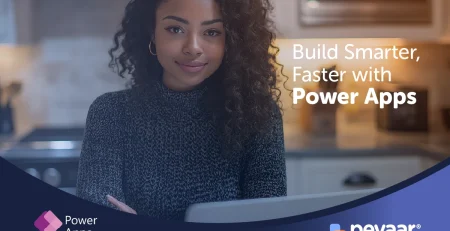
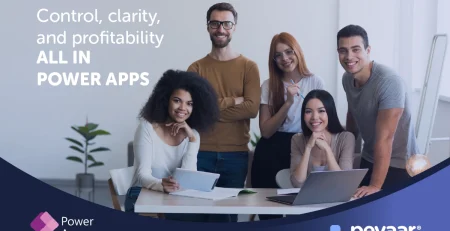

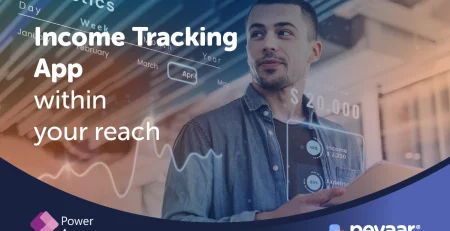
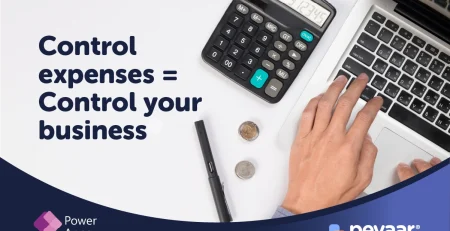
Leave a Reply